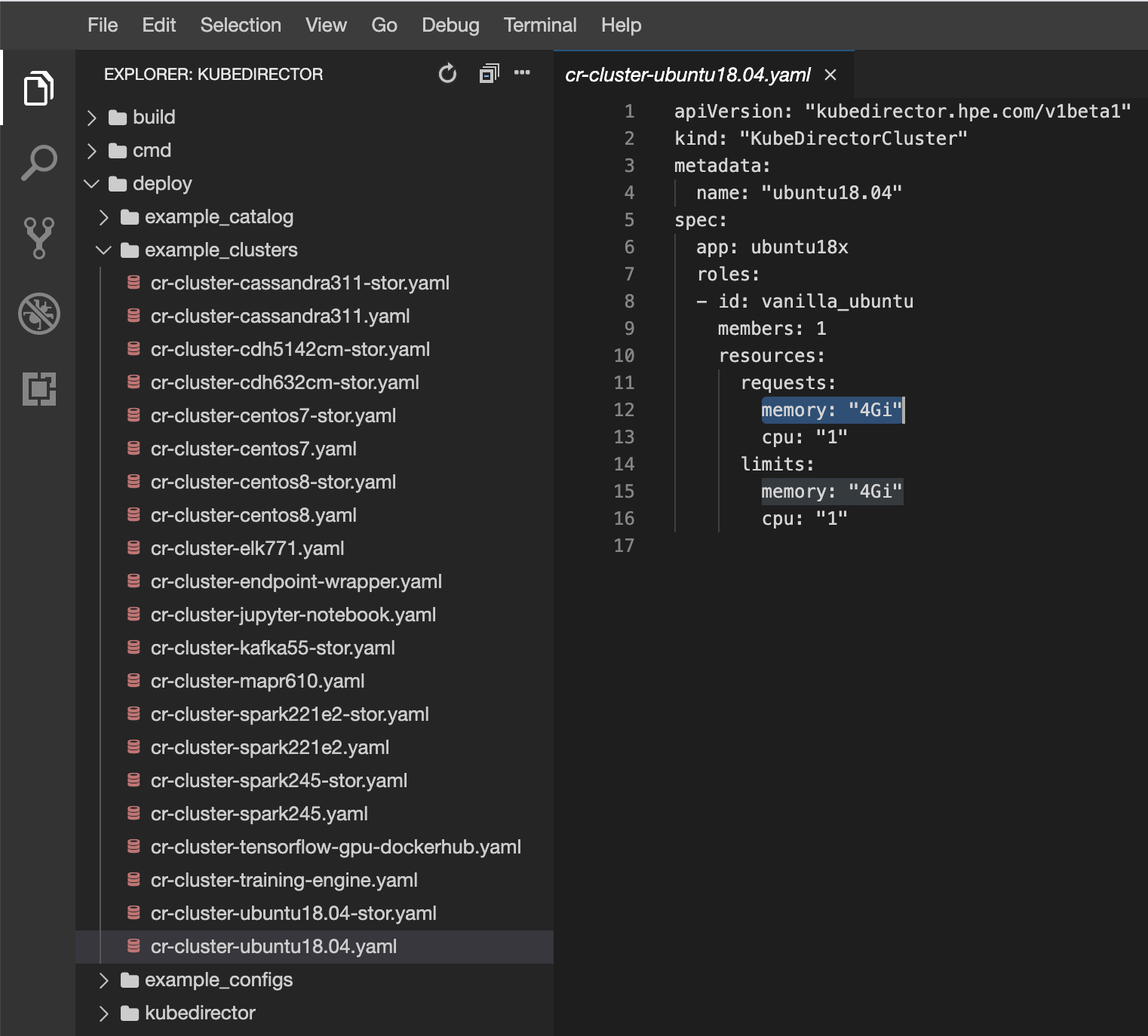# We will start by deploying a Ubuntu cluster.
First we need to reduce the memory of the cluster so that it runs easily in our lab VM.
Using the LAB UI file browser, open deploy/example_clusters/cr-cluster-ubuntu18.04.yaml
Change the definition of to change both instances of memory: "4Gi" to memory: "1Gi":
In the Lab Browser UI open a new terminal and run:
Copy kubectl create -f deploy/example_clusters/cr-cluster-ubuntu18.04.yaml
This should report the following:
Copy kubedirectorcluster.kubedirector.hpe.com/ubuntu18.04 created
# We can run the following to list the KubeDirector clusters:
Copy kubectl get KubeDirectorCluster
kubectl has been set up to have TAB completion - use it!
TAB completion will save you a lot of typing. For example:
Copy kubectl get k<<TAB>>
kubectl get kubedirector<<TAB>><<TAB>>
kubedirectorapps.kubedirector.hpe.com kubedirectorclusters.kubedirector.hpe.com kubedirectorconfigs.kubedirector.hpe.com
kubectl get kubedirectorcl<<TAB>>
kubectl get kubedirectorclusters.kubedirector.hpe.com<<ENTER>>
Which should return something like the following:
# We can retrieve the cluster details using the kubectl describe command.
For example:
Copy kubectl describe KubeDirectorClusters ubuntu18.04
This shows:
Copy Name: ubuntu18.04
Namespace: default
Labels: <none>
Annotations: <none>
API Version: kubedirector.hpe.com/v1beta1
Kind: KubeDirectorCluster
Metadata:
...
{some attributes removed from output for breivity}
...
Spec:
App: ubuntu18x
App Catalog: local
Connections:
Roles:
Id: vanilla_ubuntu
Members: 1
Resources:
Limits:
Cpu: 1
Memory: 1Gi
Requests:
Cpu: 1
Memory: 1Gi
Service Type: LoadBalancer
Status:
Cluster Service: kdhs-q6nb9
Generation UID: b87ef697-0ed5-44a6-ba10-655a89de84c0
Last Connection Hash: d41d8cd98f00b204e9800998ecf8427e
Last Node ID: 1
Member State Rollup:
Config Errors: false
Members Down: false
Members Initializing: false
Members Restarting: false
Members Waiting: false
Membership Changing: false
Roles:
Id: vanilla_ubuntu
Members:
Node ID: 1
Pod: kdss-gpdft-0
Service: s-kdss-gpdft-0
State: configured
State Detail:
Last Configured Container: docker://8805e3d3de5f4a1af797f1310720de1424c31c10f489a53ab3f7d33e9ef05589
Last Known Container State: running
Stateful Set: kdss-gpdft
Spec Generation To Process: 1
State: configured
Events: <none>
# You can query the KubeDirector cluster services with the following: kubectl get services -l kubedirector.hpe.com/kdcluster=CLUSTERNAME
For example:
Copy kubectl get services -l kubedirector.hpe.com/kdcluster=ubuntu18.04
For me, this returns:
Copy NAME TYPE CLUSTER-IP EXTERNAL-IP PORT(S) AGE
kdhs-q6nb9 ClusterIP None <none> 8888/TCP 4h49m
s-kdss-gpdft-0 LoadBalancer 10.101.174.78 <pending> 22:44823/TCP 4h49m
Because we are running on Minikube, the LoadBalancer type makes the Service accessible through the minikube service command.
Copy minikube service s-kdss-gpdft-0
On my environment, this shows:
Copy |-----------|----------------|----------------|------------------------|
| NAMESPACE | NAME | TARGET PORT | URL |
|-----------|----------------|----------------|------------------------|
| default | s-kdss-gpdft-0 | generic-ssh/22 | http://10.0.2.15:44823 |
|-----------|----------------|----------------|------------------------|
🎉 Opening service default/s-kdss-gpdft-0 in default browser...
👉 http://10.0.2.15:44823
We can now access the ssh service:
We are then prompted for a password:
Copy The authenticity of host '[10.0.2.15]:44823 ([10.0.2.15]:44823)' can't be established.
ECDSA key fingerprint is SHA256:Dn6oo2QkGVHPKuyxZ4IsppQ5pdydwkJoWmtojnDC5Qo.
ECDSA key fingerprint is MD5:2d:de:32:8e:da:4a:bc:c7:76:f3:77:8b:99:38:15:53.
Are you sure you want to continue connecting (yes/no)? yes
Warning: Permanently added '[10.0.2.15]:44823' (ECDSA) to the list of known hosts.
vagrant@10.0.2.15's password:
Note that we can't login yet because we haven't created a ssh user inside the container.
We will do that next.
Let's create a user inside the container. First let's find the pod:
Returns:
Copy NAME READY STATUS RESTARTS AGE
kdss-gpdft-0 1/1 Running 0 5h8m
kubedirector-7f9d95c9d5-mpw22 1/1 Running 0 5h8m
Pod kdss-gpdft-0 looks like it is our pod, let's check:
Copy kubectl describe pods kdss-gpdft-0
Returns:
Copy Name: kdss-gpdft-0
Namespace: default
Priority: 0
Node: localhost.localdomain/10.0.2.15
Start Time: Wed, 09 Sep 2020 15:43:45 +0000
Labels: controller-revision-hash=kdss-gpdft-646b7c67d5
kubedirector.hpe.com/appCatalog=local
kubedirector.hpe.com/headless=ubuntu18.04
kubedirector.hpe.com/kdapp=ubuntu18x
kubedirector.hpe.com/kdcluster=ubuntu18.04
kubedirector.hpe.com/role=vanilla_ubuntu
statefulset.kubernetes.io/pod-name=kdss-gpdft-0
Annotations: kubedirector.hpe.com/kdapp-prettyName: Ubuntu 18.04
Status: Running
IP: 172.17.0.4
IPs:
IP: 172.17.0.4
Controlled By: StatefulSet/kdss-gpdft
Containers:
...
We can see the label kubedirector.hpe.com/kdcluster=ubuntu18.04.ubuntu18.04 so we know that kdss-gpdft-0 is our ubuntu18.04 pod.
As a shortcut in the future, we can find the pod for our kdcluster by name using:
Copy kubectl get pods -l kubedirector.hpe.com/kdcluster=ubuntu18.04
Here we specify the name of our kdcluster: ubuntu18.04
Let's login to the container using kubectl:
Copy kubectl exec -it kdss-gpdft-0 -- /bin/bash
Which starts a bash session on the container:
Let's create a user account:
Copy root@kdss-gpdft-0:/
root@kdss-gpdft-0:/
Current Kerberos password: < Just press Enter key >
New password: P@55w0rd12345
Retype new password: P@55w0rd12345
.. .
You can now choose the new password or passphrase.
< Output truncated for brevity >
.. .
New password: P@55w0rd12345
Retype new password: P@55w0rd12345
Current Kerberos password: < Just press Enter key >
We can now exit the kubectl exec session, and ssh in as the demouser:
Copy ssh demouser@10.0.2.15 -p 44823
and login:
Copy demouser@10.0.2.15's password: P@55w0rd12345
You can now exit the SSH session.
# We are finished with this exercise, so let's delete the cluster:
Copy kubectl delete KubeDirectorCluster ubuntu18.04
This should return:
Copy kubedirectorcluster.kubedirector.hpe.com "ubuntu18.04" deleted
# Resize a cluster from one to two members (hint: see references, below). # See KubeDirector documentation